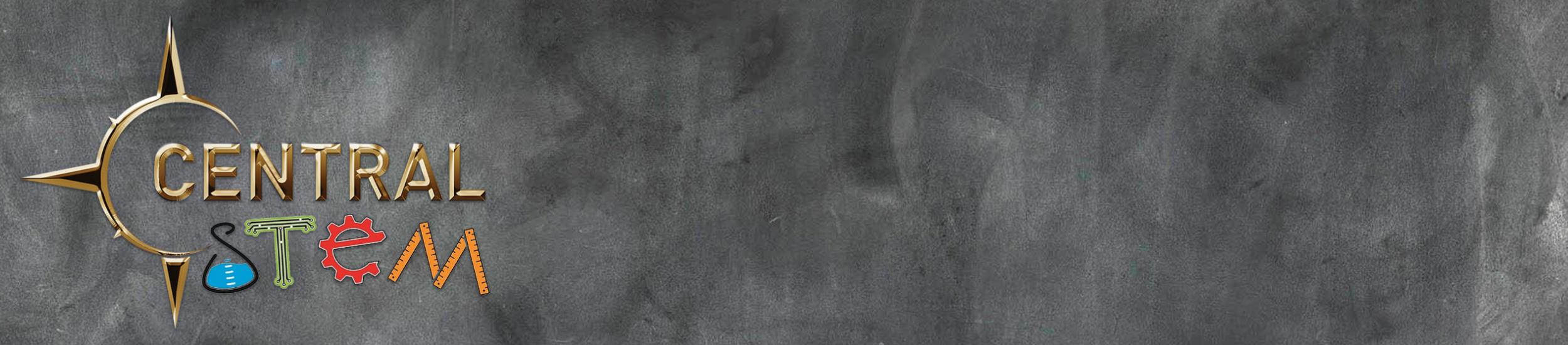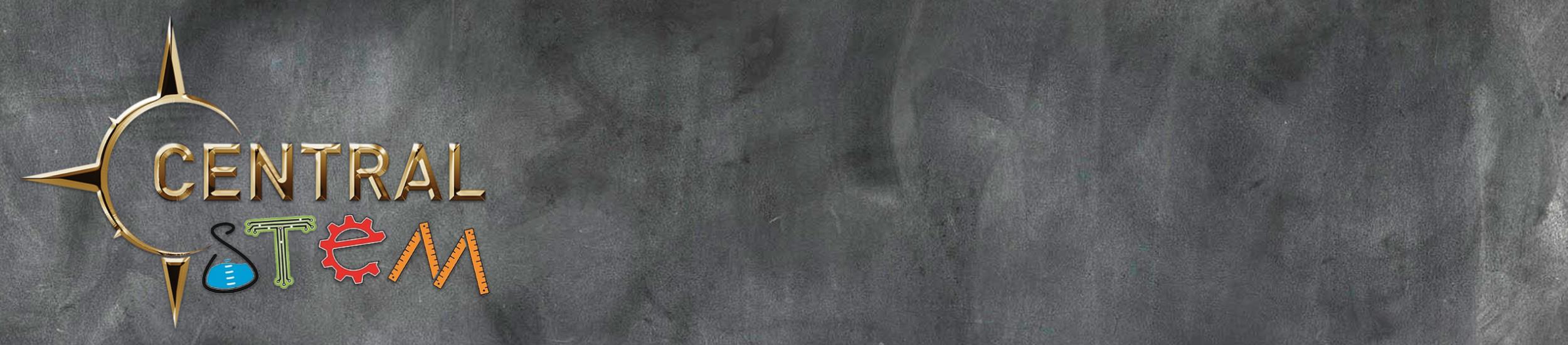FAQs
General
Q: |
Is class pricing for the year or semester? |
A: |
It depends on the class, but we use a simple indicator - ** Competition / Team Classes
Year-long Classes
Semester-long Classes
Pricing Breakdown
|
Q: |
How do I register my student(s) for classes? |
A: |
Q: |
How do I change my password? |
A: |
|
Q: |
Is the Fall-2024 schedule ready? |
A: |
The final Fall 2024 Schedule has been published. You can get to it via the menu on the left: Classes >> Class Registration Class locations are not final. Room assignments will be adjusted and published before the Fall 2024 semester begins. |
Q: |
How do I see my family schedule? |
A: |
There are 2 ways. The first is to see your classes in schedule form in Google Drive (also shows your waitlist positions). The second is to look at your classes listed on the website. Instructions are below.
In Google Drive (Schedule View) : If you have a Google account: Login and go to Google Drive. Search for FamilySchedule. It will be in your shared family folder with the format Last_First. If you don't have a Google account or cannot find the shared folder: Search your emails for any of the following terms: FamilySchedule "Folder shared with you" If you still cannot find it, email [email protected] so we can re-share the folder with you.
On the website: Go to the Class Registration page. Click the Manage Registrations button on the top right. Click the Future Classes tab to view a semester that has not started yet. Registrations are grouped by status (cancelled, waitlisted, signed up) and student.
|
Q: |
How does an Academic class differ from an Enrichment class? |
A: |
Academic Class
Enrichment Class
|
Q: |
What registration group am I in? |
A: |
How to find your group: Login to https://www.centralstemnc.com/ Go to your Profile Scroll down to the Additional Family Information section. The top item will be Section(s). There should be a listing that looks something like 13 2022 - Spring. That means that your family is in group 13, which has been here since Spring of 2022. |
New Families
Q: |
Do I have to stay at Central STEM with my child? |
A: |
Central STEM is a drop off program. As long as your children are signed up for classes for the whole duration of your absence, you may drop them off right before their first classes and pick them up right after their last ones. |
Public
Q: |
What is Central STEM? |
A: |
Central STEM is a learning center in Winston-Salem, NC, which serves homeschool families in the NC triad area. Central STEM offers pick-and-choose classes in a wide variety of subjects for K-12. All classes meet once a week with the instructor, either Tues or Thur. Check out our class offerings on the Class Registration page. If you would like to learn more about our classes, email [email protected] or request membership in our group via the login link. |
Q: |
Why can't I see class descriptions? |
A: |
You may just need to login. Then, in the left menu, go to Classes >> and then Class Registration. On the grid view of classes, you can click on each class to see its description, pricing, etc. |